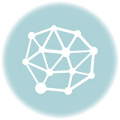8 Ways to Discover Content Ideas From Your Readers
8 Ways to Discover Content Ideas From Your Readers
By Charlene Kingston
Published August 8, 2011 
 Are you looking for creative ways to discover what your readers’ interests are?
Are you looking for creative ways to discover what your readers’ interests are?
Imagine your online community is a group of hungry people who walk up to a table where you have a spread of finger foods and appetizers. That’s your online content.
By watching which items disappear quickly, you learn what your audience truly wants. That’s the content that satisfies their hunger. And that’s what you need to give them.
In this article I’ll show you 8 ways to discover what topics satisfy the hunger in your online community.
#1: Ask your community
Most businesses assume that they know what their online community wants to hear from them. There’s nothing like doing a reality check by asking your community directly. What you learn might surprise you.
Start by creating a list of 10 topics you believe your audience wants to hear. Use your list to create a survey and collect their opinions using one of these strategies:
- Ask them to say “yes” or “no” for each topic.
- Ask them to rank the topics in order of interest.
- Ask them to pick their 3 favorite topics.
Always include an option for “other” so they can fill in any topics that you didn’t include in your list. Pay careful attention to these topics. If someone goes to the trouble to write in a topic, it’s very important to him or her.
There are several popular services that allow you to create a free survey includingSurveyMonkey, Free Online Surveys, Zoomerang and Bzoink.
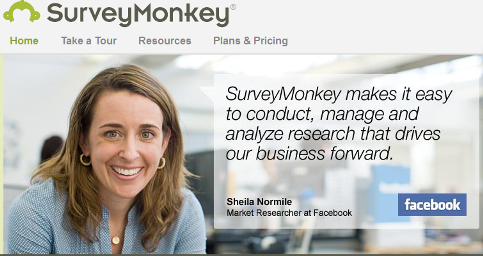 You can easily create smart professional surveys.
You can easily create smart professional surveys.You can add your survey to your website, highlight it in your email newsletter and promote it on Twitter and Facebook.
#2: Check your blog comments
Which blog posts get the most comments?
Most bloggers will tell you that their most popular blog posts often surprise them. It’s usually not the post that they like the best.
When you write a post that gets many comments, you know you have struck gold.Review the comments to see what about this post inspires your community.
- Are people interested in this topic? Write more blog posts about it. You might even create a new category for these posts to make them more visible to your visitors.
- Did people like the post format? Did you make a list? Did you review an article or a tool? If the format was a hit, then consider starting a series of similar posts. You can even make this a recurring feature on your blog.
Tip: If most of the comments on a blog post are questions, it means that your audience is looking for more information on this topic. You can become their go-to source by providing detailed answers to their questions.
#3: Check your retweets
You post things on Twitter that you believe are useful and interesting. However, value is always in the eyes of the reader. When your Twitter community loves the information in your tweet, they retweet it to their communities. Check for your most-loved tweets and turn them into important conversation topics.
The new Twitter makes it easy to find your retweeted items and how many people retweeted each one.
- Open Twitter.com and log in (if necessary).
- Click Home in the top menu (if necessary).
- Click the Retweets tab (in the left pane). Twitter displays the retweets menu.
 The Twitter Retweets menu options.
The Twitter Retweets menu options. - Select Your Tweets, retweeted. Twitter displays a list of your tweets that other people have retweeted in chronological order.
- Hover the pointer over the first tweet, and click the flyout button to see the retweet details.
 Click the flyout button to see the details about this tweet in the right pane.
Click the flyout button to see the details about this tweet in the right pane.Twitter displays the retweet details in the flyout (right pane).
- Locate the retweeter list for this tweet.
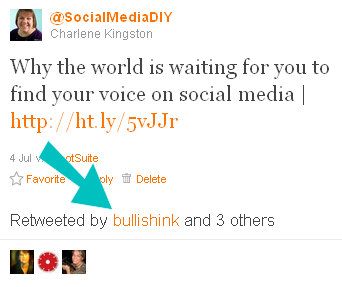 Twitter tells you how many people retweeted this tweet and displays their profile pictures.
Twitter tells you how many people retweeted this tweet and displays their profile pictures.
To analyze your retweets:
- Write down the number of retweets for each individual tweet in a month.
- Group together tweets into topics or categories.
- Add the individual retweet numbers to get a topic or category retweet total.
- List the 3 most popular topics based on retweets. Plan to talk more about these topics in the next month.
#4: Check your URL click-throughs
When you share a link on Twitter, you probably use a web address (URL) shortener to save space. Most of these services provide statistics about each shortened link. You can use these numbers to see which links people clicked most often. These are the topics that captured their interest.
The popular URL shortener services include Bit.ly, Goo.gl, Tiny URL, Cli.gs and Is.gd:
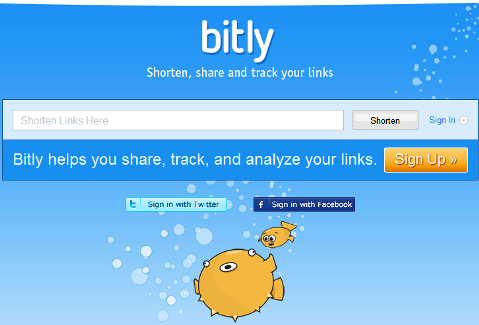 You can collect, organize, shorten and share links.
You can collect, organize, shorten and share links.HootSuite, the popular Twitter client (software that lets you use Twitter with additional features), provides two URL shorteners with statistics and detailed reports.
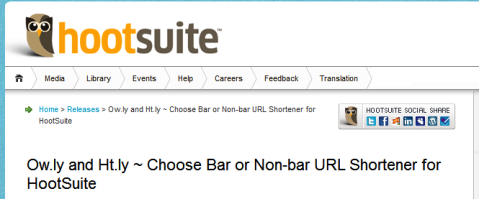 Users can now choose between two flavors of links—one with a social bar and one without.
Users can now choose between two flavors of links—one with a social bar and one without.The statistics on these services show you the number of times someone clicked through each link. Use this information to determine the most popular links. Group your links into topics or categories and get a total number of click-throughs by topic.
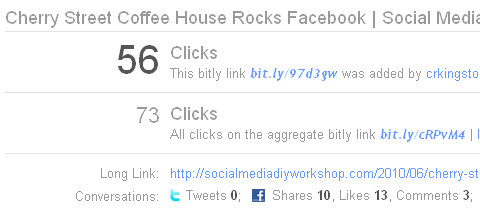 An example of Bit.ly statistics for a blog post about Cherry Street Coffee House.
An example of Bit.ly statistics for a blog post about Cherry Street Coffee House.Tip: Twitter.com uses its own shortening service, http://t.co, which doesn’t provide any statistics. You can use another service to shorten URLs before you paste them into Twitter if you want to get click statistics.
#5: Check your Facebook engagement
Facebook Insights provides details for page administrators about how users interact with their business page. It’s easy to see which status updates received the most feedback and interaction.
To display the interaction details for the previous month:
- Display your Facebook business page.
- Click View Insights (right column).
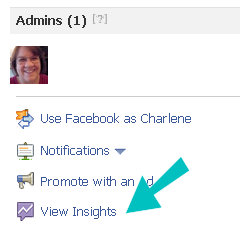 Click View Insights to display the page administrator’s statistics.
Click View Insights to display the page administrator’s statistics. - Locate the Interactions graph in the bottom half of the page.
- Click See Details.
#5: Check your Facebook engagement
Facebook Insights provides details for page administrators about how users interact with their business page. It’s easy to see which status updates received the most feedback and interaction.
To display the interaction details for the previous month:
- Display your Facebook business page.
- Click View Insights (right column).
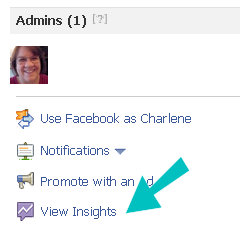 Click View Insights to display the page administrator’s statistics.
Click View Insights to display the page administrator’s statistics. - Locate the Interactions graph in the bottom half of the page.
- Click See Details.
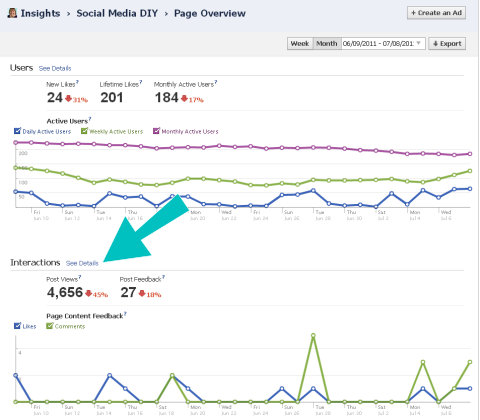
Facebook displays the interaction details for the previous month.
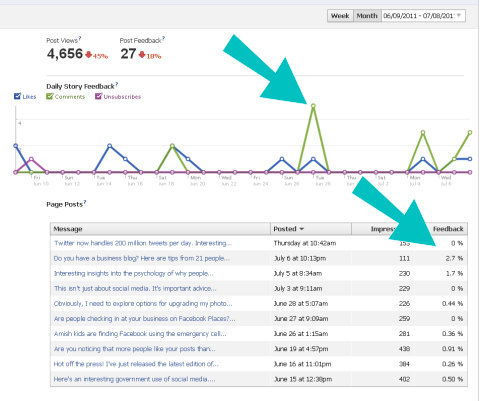 The chart provides detailed information about your status updates and how your community interacted with each one.
The chart provides detailed information about your status updates and how your community interacted with each one.Use the detailed information to find the popularity of each status update.
- The top graph provides the total count of likes and comments for each day of the month.
- The middle chart provides details about individual posts. Click on the column headings to sort the data by column.
Group your status updates into topics or categories. Talk more about the topics that get the most likes and comments.
#6: Ask Facebook questions
The Facebook Questions feature makes it easy for you to ask questions to anyone in your online community.
Before you start, write out your question with multiple-choice answers. Each community member must choose one answer to your question.
- Display your Facebook business page.
- Click Question.
 Click Question to start creating your Facebook Question post.
Click Question to start creating your Facebook Question post. - Facebook displays a blank question form.
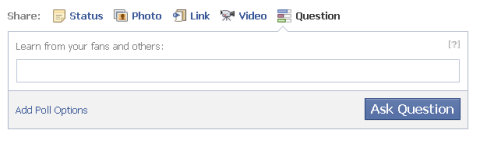 The Facebook Question form before you type any information.
The Facebook Question form before you type any information. - Type your question.
- Click Add Poll Options.
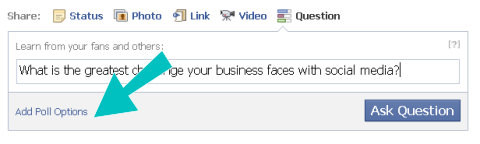 The Facebook Question form before you add the poll options.
The Facebook Question form before you add the poll options.Facebook adds blank poll options to the question form.
- Type each multiple-choice option to answer your question. Facebook automatically adds blank options as you type.
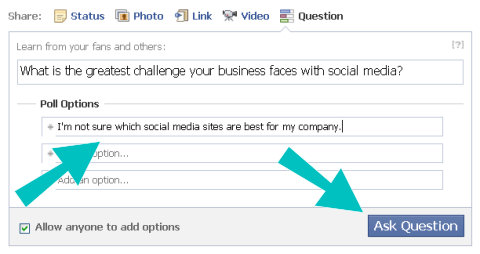 Complete the question options and click Ask Question.
Complete the question options and click Ask Question.Tip: Leave the check for “Allow anyone to add options” so your community can add options you did not consider.
- Click Ask Question. Facebook posts your question on your wall and distributes it to the news feed of people who like your page.
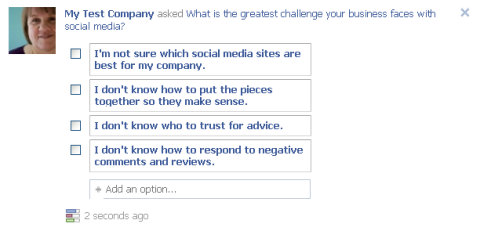 An example Facebook question on a business page wall.
An example Facebook question on a business page wall.
#7: Check Twitter favorites
Twitter’s Favorites feature lets you mark a tweet in your timeline that you like or want to be able to find again.
You can use Favstar to find which of your tweets people have marked as favorites. This gives you insight into which topics resonate with the people who follow you.
To review your tweets marked as favorites by other people:
- Display Favstar.fm.
- Click Sign In With Twitter.
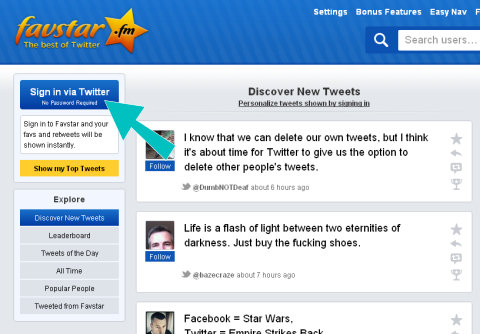 The Favstar front page before you sign in.
The Favstar front page before you sign in.Favstar displays the Twitter sign-in page.
- Click Sign in Now.
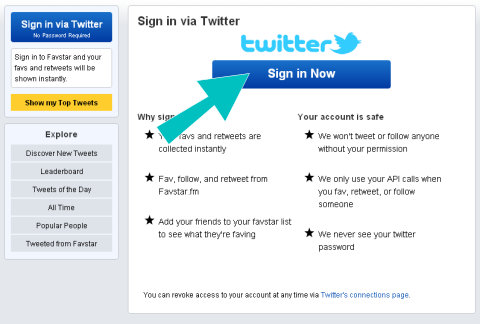 Twitter requires you to sign in and authorize Favstar before Favstar can find your tweets marked as favorites.
Twitter requires you to sign in and authorize Favstar before Favstar can find your tweets marked as favorites.Favstar takes you to Twitter.com.
- Click Authorize app.
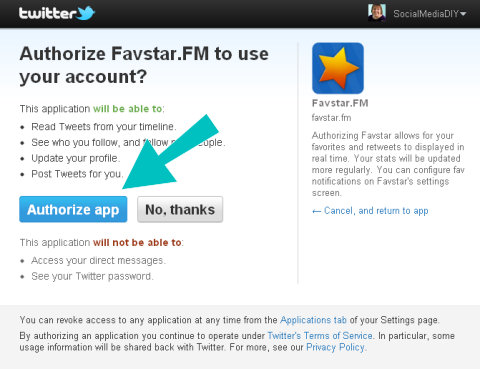 Twitter explains what Favstar can and cannot do after you authorize it for your account.
Twitter explains what Favstar can and cannot do after you authorize it for your account.Twitter authorizes Favstar to look for people who marked your tweets as favorites and displays your customized Favstar page.
- Click My Tweets.
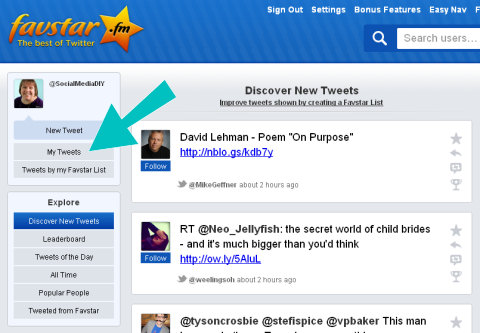 Click on the My Tweets button here.
Click on the My Tweets button here.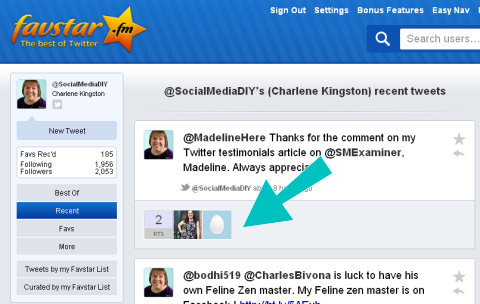 Favstar displays your tweets marked as favorites with the most recent on top.
Favstar displays your tweets marked as favorites with the most recent on top.
Scroll through your most recent tweets. Group them into topics or categories.Calculate a total favorite count for each category. Talk more about the topics that get the most favorites.
#8: Check your email newsletter click-throughs
If your business has an email newsletter, it’s another great resource for tapping into what people really want to hear from you.
There are many useful email services such as AWeber, Constant Contact and Mail Chimp. While they offer slightly different services, they all let you track the clicks from your newsletter to your website or blog.
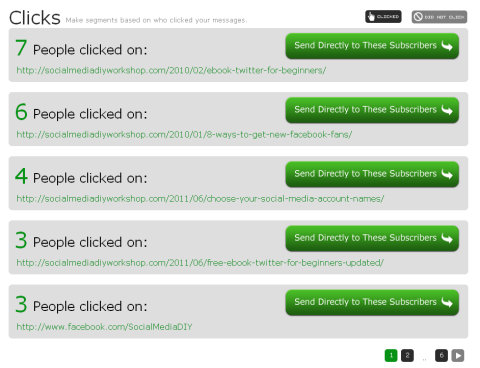 An example report from AWeber showing the links clicked in an email newsletter.
An example report from AWeber showing the links clicked in an email newsletter.
Reviewing the most clicked-through links gives you insight into what people found the most interesting in your newsletter. Talk more about the topics represented by your most popular links.